June 23, 2022
Big-league cybersecurity’s 3 ingredients: analyzing the past, testing the present, and predicting the future. Any extra ingredients = filler.
When the past is studied carefully, a detailed and precise picture of the present can be formed; then, the expert’s analytical mind (better – lots of experts’ analytical minds) can warn about – even predict – the foreseeable future. This is precisely how we here at K can often guess predict accurately how the upcoming evolution of digital maliciousness will pan out. It’s also how we keep abreast of the latest cyberattack trends, which allows us to timely develop the corresponding technologies needed in the fight against the cyber-unpleasantnesses around the corner. There’ve been times when we were mistaken in this expertise-based cyber-prophecy of ours: some types of cyber-awfulness is pretty hard to predict at all – but those instances have always been the exception to the rule; more often than not we’ve been bang on the money.
So how do we manage it? Is it just bearded geeky super-brainy types who do all this analysis and cyber-prophesizing? Actually – no. A lot of it is automated. And that’s to be applauded: a human – no matter how brainy – can’t compete with today’s computing power and algorithms and robots and AI machine-learning. The brainy human is still needed, of course; but why do all the heavy-lifting alone?
It’s the heavy-lifting that I’ll be telling you about today in this post. Technological, science-based heavy-lifting that allows us to predict the future (no mystical fortune-telling à la Baba Vanga:).
Let me start off by telling you about the evolution of our Threat Intelligence Platform (TIP).
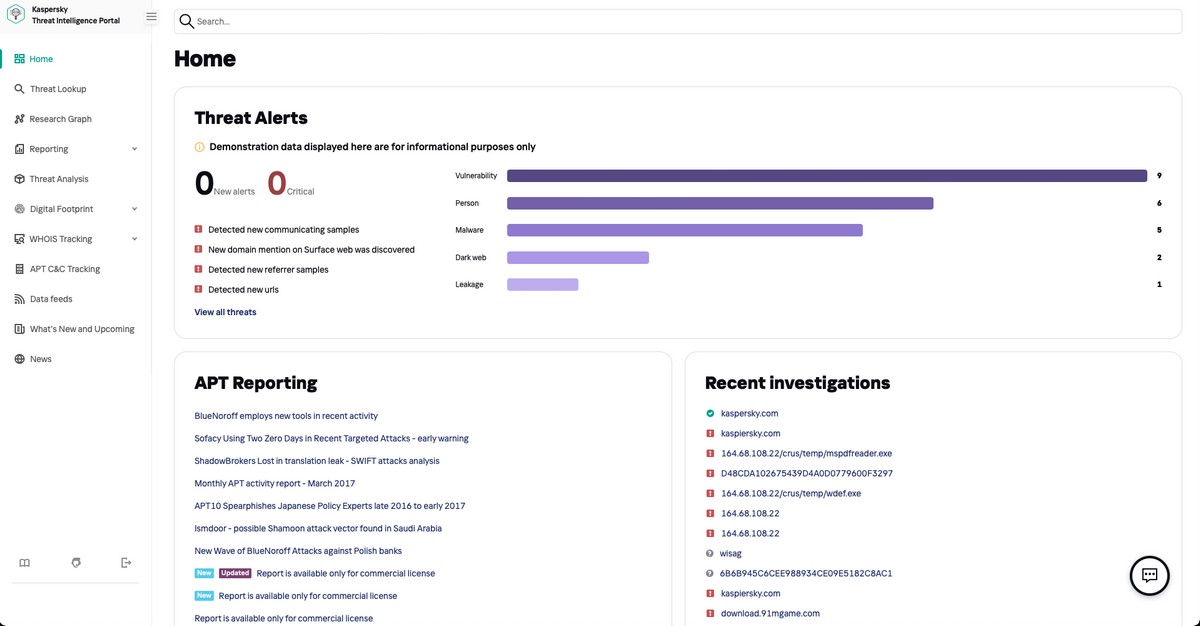
I’ll break it down just like in the title: how we analyze the past, test the present, and then we crystal ball predict the future…






![YOU CAN NEVER GET TOO MANY AWARDS. SEE 1ST COMMENT FOR ENGLISH ⏩
"А из нашего окна страна Австрия видна!" - практически (с). Но в этих австриях я был не смотреть из окна, а по многочисленным деловым делам, первое из которых - лично получить несколько важных наград и множество сертификатов от независимой тестовой лаборатории AV-Comparatives.
Это далеко не первая наша награда. Скажу больше - на протяжении последних десяти лет по результатам независимых тестов к нам даже близко ни один конкурент не подобрался. Но почему тогда такое внимание конкретно к этой победе? Ответ простой: густопопсовый геополитизм. В наше весьма геополитически [очень мягко говоря] непростое время... Ну, если отбросить все казённые слова, то будет, как в известном анекдоте про поручика Ржевского. В той самой истории, когда ему указали повторить свою фразу без матерщины. На что тот ответил: "Ну, в таком случае я просто молчал".
Так вот, в наше "поручико-ржевско-молчаливое время" участвовать и получить первые места в европейских тестах - это за пределами научной и ненаучной фантастики. Что в целом совпадает с одной из основных парадигм моей жизни: "Мы делаем невозможное. Возможное сделают и без нас" (с). Большими трудами и непомерными усилиями - да! Это можно! Мы заделали такие продукты, такие технологии, такую компанию - что даже в непростое время нас и в Европах знают, уважают, любят и пользуются. Ура!](https://scontent-iad3-2.cdninstagram.com/v/t51.29350-15/430076034_1096357205018744_692310533755868388_n.heic?stp=dst-jpg&_nc_cat=103&ccb=1-7&_nc_sid=18de74&_nc_ohc=XLII-tX29aoAX80SM4u&_nc_ht=scontent-iad3-2.cdninstagram.com&edm=ANo9K5cEAAAA&oh=00_AfBINCtkZ3-r_aTvdSC36JELI05V6PuBnMWs672PK3GsBQ&oe=65E63D48)




